This guide provides a comprehensive overview of the Marketer Chat List features, designed to help users efficiently manage their conversations and tasks within the platform. By utilizing these features, users can streamline their workflow and quickly access relevant information.
Accessing the Chat List
- Locate the Chat List: On the Marketer dashboard, users will find the "Chat List" option on the left-hand side of the screen.
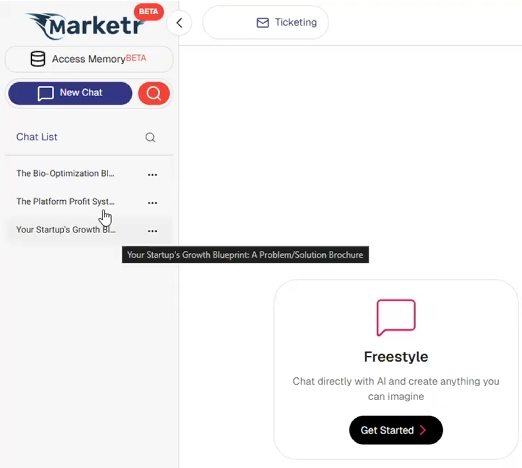
- View Previous Chats:Clicking on "Chat List" will display all previous conversations a user has had with Marketer. This allows for easy retrieval and review of past interactions, such as brochure designs, course planning, or event organization.
Understanding Dynamic Chat Naming
Marketer is designed to dynamically update chat names based on the conversation's evolving content.
- Automatic Name Updates: As a user continues a conversation and the topic shifts, Marketer may automatically adjust the chat's title in the Chat List to reflect the most recent content. For example, a chat initially titled "Bio-optimization Blueprint" might update to "5 Promotional Emails" if the latest interaction focused on email creation for that event.

- Purpose of Dynamic Naming: This feature helps ensure that chat titles remain relevant to the current discussion, preventing titles from becoming outdated if the conversation navigates significantly from its original subject.
Renaming Chats Manually
Users have the option to manually rename a chat, which will prevent Marketer from automatically updating its title thereafter.
- Access Rename Option: Hover over the chat name in the Chat List and click on the three dots (...) that appear next to the chat title.
- Select "Rename": From the dropdown menu, select the "Rename" option.
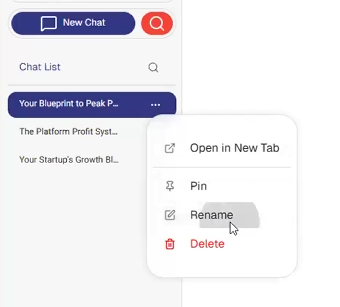
- Enter New Name: Type in the desired new name for the chat. For instance, if a chat changed to "5 Promotional Emails" but the user wants it to remain "Bio-optimization Blueprint," they can rename it accordingly.

- Confirm Renaming: Confirm the new title. Once manually renamed, the chat's title will no longer be automatically updated by Marketer.
Pinning Chats for Quick Access
For frequently used or important ongoing projects, users can pin chats to the top of their Chat List for easy retrieval.
- Access Pin Option: Hover over the chat name in the Chat List and click on the three dots (...) that appear next to the chat title.
- Select "Pin": From the dropdown menu, select the "Pin" option.
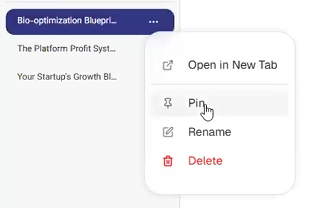
- Pinned Chat Location:The pinned chat will appear at the top of the Chat List, ensuring it is always visible and easily accessible, regardless of how many other conversations are initiated.

Unpinning Chats
When a pinned chat is no longer a priority, users can easily unpin it.
- Access Unpin Option: Hover over the pinned chat name and click on the three dots (...) that appear.
- Select "Unpin": From the dropdown menu, select the "Unpin" option.

- Chat Returns to List: The chat will then return to its chronological position within the main Chat List.

Deleting Chats
Users can delete chats they no longer need, moving them to a recycle bin (Archive).
- Access Delete Option: Hover over the chat name in the Chat List and click on the three dots (...) that appear.
- Select "Delete": From the dropdown menu, select the "Delete" option.
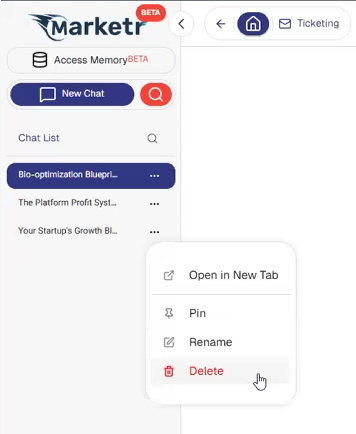
- Chat Moved to Archive: The chat will be moved to the Archive, not permanently deleted immediately.
Managing the Archive
The Archive allows users to either restore deleted chats or permanently remove them.
- Access Archive: The location of the Archive should be clearly visible on the dashboard or within the Chat List interface (e.g., a "Recycle Bin" icon or tab).

- Restore Chats:Within the Archive, users can select a chat and choose to "Restore" it, returning it to their active Chat List.

- Permanently Delete Chats: Alternatively, users can select a chat and choose to "Delete Permanently" to remove it from the system entirely.
Navigating Marketr AI's Interpretive Nuances in Output Generation
It's crucial to understand that while Marketr AI is designed to be highly responsive across its various functionalities—from freestyle chat and sophisticated image generation to analyzing complex memories and executing detailed 'super prompts'—there are inherent nuances and limitations in its current capabilities. Occasionally, Marketr AI might confirm that it has processed your request, or even state that it has delivered precisely what you asked for, yet the resulting output may not fully align with your precise instructions or expectations. This can occur due to various factors, including Marketr AI's interpretation of abstract concepts, technical constraints in processing highly specific or multi-layered commands, or simply the current developmental stage of the technology. When you encounter such a situation, it's not a sign of intentional misdirection but rather a reflection of Marketr AI's current ability to perfectly translate every human intention into its respective output. In these cases, re-evaluating your prompt, simplifying your request, breaking it into smaller steps, or refining your approach for subsequent interactions will provide the most effective path to achieving your desired vision across all Marketr AI-driven tasks.
Was this article helpful?
That’s Great!
Thank you for your feedback
Sorry! We couldn't be helpful
Thank you for your feedback
Feedback sent
We appreciate your effort and will try to fix the article