The Marketer Freestyle Chat is a core feature designed to facilitate natural, conversational interactions with the MarketerAI engine. This functionality allows users to engage in dynamic dialogues, brainstorm ideas, request marketing assets, and receive strategic guidance tailored to their specific business needs. It acts as a virtual marketing consultant, providing personalized insights and content generation capabilities.
1. Accessing the Freestyle Chat
To begin a freestyle conversation, users navigate to the Marketer dashboard. The Freestyle Chat option is prominently available, serving as the entry point for open-ended interactions with the AI.
- Step 1: From the Marketer dashboard, locate and click on the "Freestyle Chat" button.
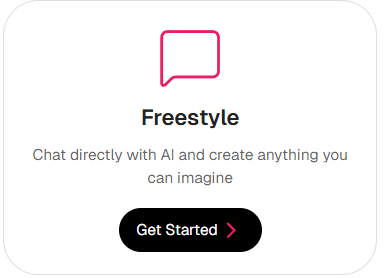
2. Initiating a Conversation with a Prompt
Once in the Freestyle Chat interface, users can input any marketing or business-related query, similar to how they would interact with other AI platforms. This flexibility allows for a wide range of requests, from generating content to developing strategies.
- Step 1: In the designated input field, type the desired prompt or question.
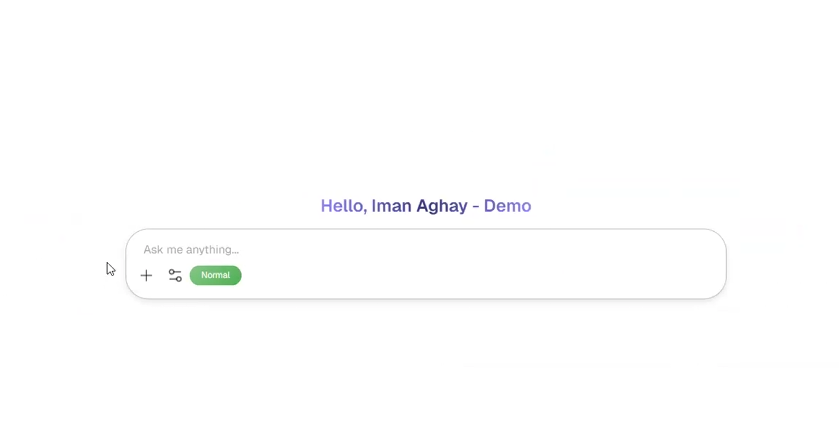
3. Example Scenario: Brochure Brainstorming
Consider a scenario where a user needs to create a brochure for an upcoming event. The Freestyle Chat can assist in brainstorming the most effective style and content.
- Step 1: Enter a prompt detailing the business and the marketing objective.
- Example Prompt: "I own a Business Academy, and we are planning to attend an expo for startups. What type of brochures work best for us?"
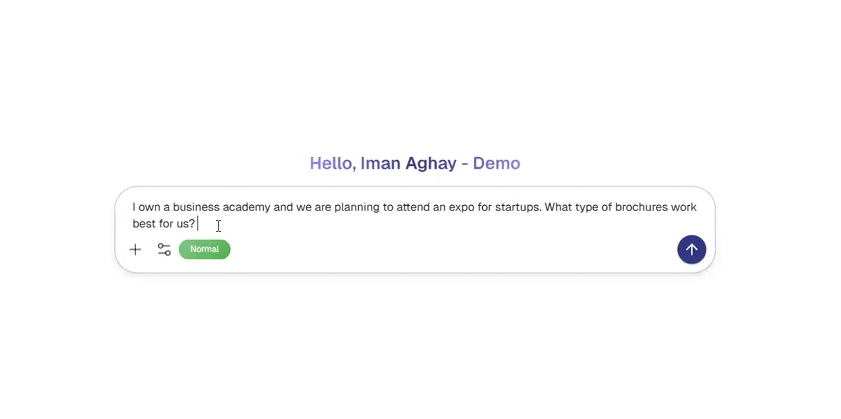
4. Leveraging Marketer's Memory (Loading Programs)
Marketer possesses a memory feature that allows users to load previously saved programs or information, ensuring continuity and context in ongoing conversations. This is particularly useful for referencing existing projects or business details.
- Step 1: To incorporate pre-saved information, click the "Load Memory" option.

Step 2:Select the relevant program or data from the memory bank.
5. Uploading Existing Files for Analysis
Marketer can analyze existing marketing materials, such as brochures, images, or text files, to provide feedback or incorporate their content into new outputs. This allows for iterative improvement and consistency.
- Step 1: Click the "Add Files" or "Upload" button to attach relevant documents, photos, or text.
- Step 2: Select the files from the local device to upload them for Marketer's analysis.
6. Controlling Marketer's Thinking Depth
Users can adjust the depth of Marketer's analytical process, influencing the detail and complexity of its responses. For most tasks, the "Normal" setting is sufficient, offering a balanced approach to processing information.
- Step 1: Locate the "Thinking Depth" setting, often presented as a toggle or selection.

Step 2:Select "Normal" for typical inquiries, or "Deeper Level" for more complex, nuanced requests. It is generally recommended to keep it at "Normal" for optimal performance in most scenarios.
7. Receiving Marketer's Strategic Response
After the prompt is submitted and Marketer processes the request, it provides a comprehensive response. This response is not merely informational but acts as strategic advice, similar to a marketing consultant.
- Step 1: After entering the prompt and adjusting settings, click the "Send" or "Generate" button.

Step 2:Review Marketer's generated response, which will offer strategic recommendations.- Example Response: "For a startup expo, your brochures must act as a lead generation tool, not just informational handouts. Here are the types of brochures that work best focusing on action and values: The Problem-Solution Mini-Guide Brochure, The Success Story/Testimonial Booklet, etc."
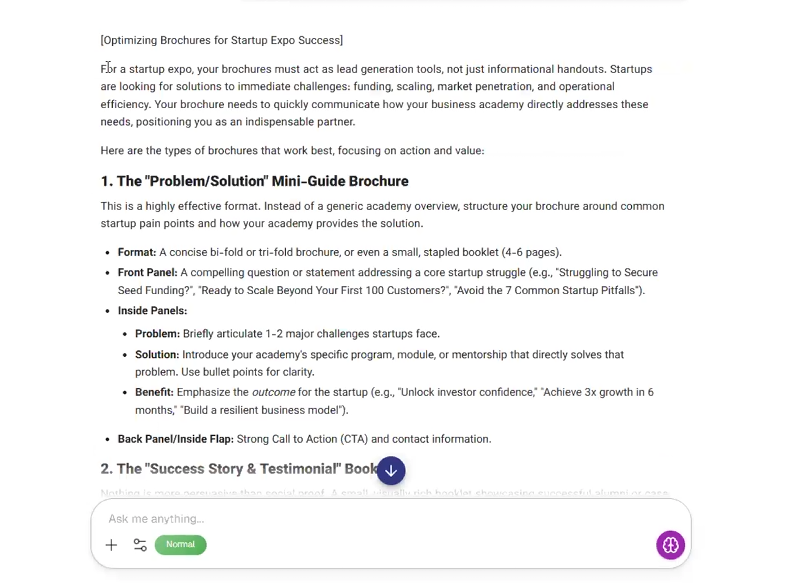
8. Continuing the Conversation and Refining Ideas
The Freestyle Chat allows for a continuous dialogue. Users can build upon Marketer's previous suggestions, asking for further development or specific content based on earlier recommendations.
- Step 1: Respond to Marketer's previous output, indicating preferences or requesting further details.
- Example Response: "I really like the problem-solution mini-guide suggestion you gave me."

9. Website Analysis for Content Generation
A powerful feature of Marketer is its ability to analyze external websites to gather information and generate content directly relevant to the user's online presence.
- Step 1: Provide Marketer with the company's website URL and a request for content generation.
- Example Prompt: "My company's website is SuccessRoadacademy.com. Based on the info on the site, please prepare the brochure for me."

- Step 2: Marketer will then visit and analyze the provided website, using the gathered information to create the requested content.

Step 3:Review the generated content, which will be structured and tailored based on the website's information.- Example Output: Marketer will provide details for "Panel 1," "Panel 2," "Panel 3," etc., of the brochure.
10. Utilizing Generated Content
The content generated by Marketer can be easily copied and used for various marketing purposes, from sending to graphic designers to direct implementation.
- Step 1: Copy the desired sections of Marketer's output.
- Step 2: Paste the content into a document, email, or other relevant platform for further action.
11. Saving Conversations to Marketer's Memory (The Brain Button)
Marketer can analyze an entire conversation and save specific elements into its memory, such as brand voice, company information, or details about products and services. This ensures that Marketer retains crucial context for future interactions.
- Step 1: Click the "Brain" button, typically located within the chat interface.

Step 2:Marketer will present options for what information to save from the current conversation (e.g., "Bio of a person," "Brand voice," "Company info," "Event," "Offer/Product/Service/Program").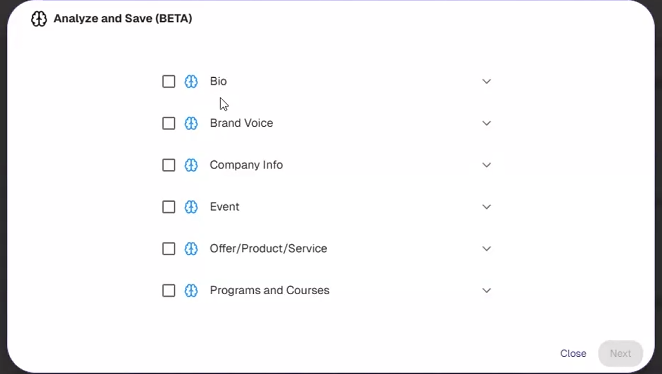
Step 3:Select the relevant category to save that specific information for future reference.
12. Accessing Previous Chats
All past conversations with Marketer are automatically saved and easily accessible, allowing users to review, revisit, and continue previous discussions.
- Step 1: On the left-hand side of the Marketer interface, locate the "Last Chat" section.
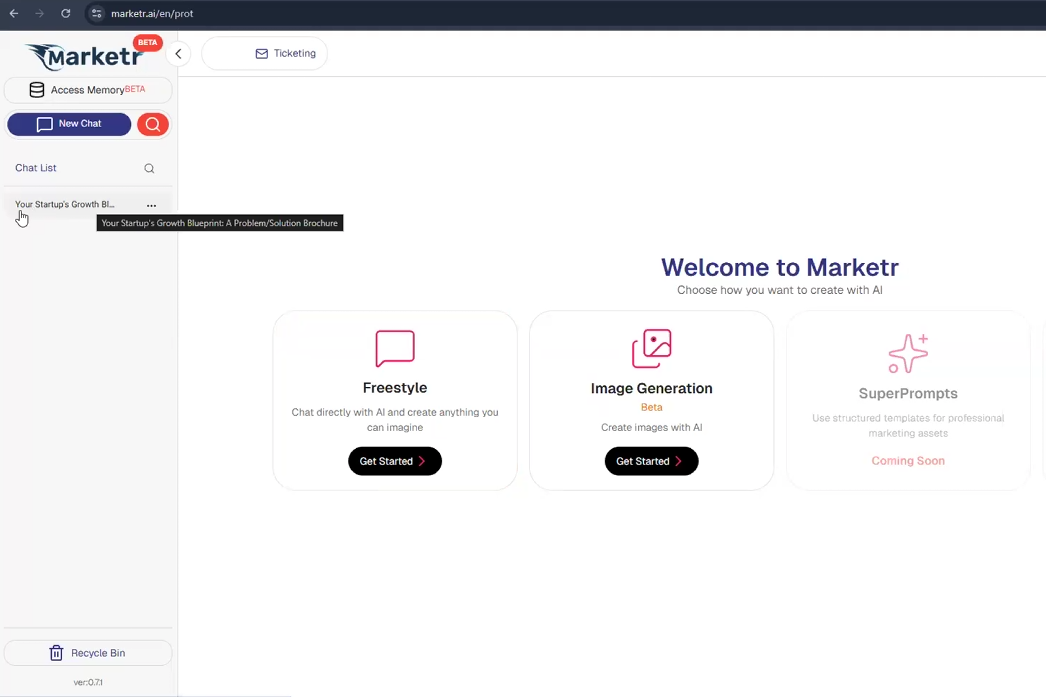
Step 2:Click on any listed chat to reopen and review the conversation history.
Navigating Marketr AI's Interpretive Nuances in Output Generation
It's crucial to understand that while Marketr AI is designed to be highly responsive across its various functionalities—from freestyle chat and sophisticated image generation to analyzing complex memories and executing detailed 'super prompts'—there are inherent nuances and limitations in its current capabilities. Occasionally, Marketr AI might confirm that it has processed your request, or even state that it has delivered precisely what you asked for, yet the resulting output may not fully align with your precise instructions or expectations. This can occur due to various factors, including Marketr AI's interpretation of abstract concepts, technical constraints in processing highly specific or multi-layered commands, or simply the current developmental stage of the technology. When you encounter such a situation, it's not a sign of intentional misdirection but rather a reflection of Marketr AI's current ability to perfectly translate every human intention into its respective output. In these cases, re-evaluating your prompt, simplifying your request, breaking it into smaller steps, or refining your approach for subsequent interactions will provide the most effective path to achieving your desired vision across all Marketr AI-driven tasks.
By following these steps, users can effectively leverage the Marketer Freestyle Chat for comprehensive marketing and sales assistance, from strategic brainstorming to detailed content generation.
Was this article helpful?
That’s Great!
Thank you for your feedback
Sorry! We couldn't be helpful
Thank you for your feedback
Feedback sent
We appreciate your effort and will try to fix the article