This guide provides a comprehensive overview of the Marketr dashboard, helping users familiarize themselves with its layout and core functionalities. While dashboard appearances may vary slightly depending on the Marketr version, the fundamental features and navigation remain consistent.
Core Dashboard Features
Upon logging in, users are greeted by the central dashboard, which showcases Marketr's primary functionalities. These typically include:
- Freestyle: A versatile mode for various marketing tasks.
- Image Generation: Tools for creating and modifying visual content.
- Super Prompts (Coming Soon): Advanced prompt engineering capabilities.
- Mentor Mode (Coming Soon): Guided assistance for strategy and content creation.
These core features are designed to be intuitive, with dedicated training available for each to maximize their benefit.
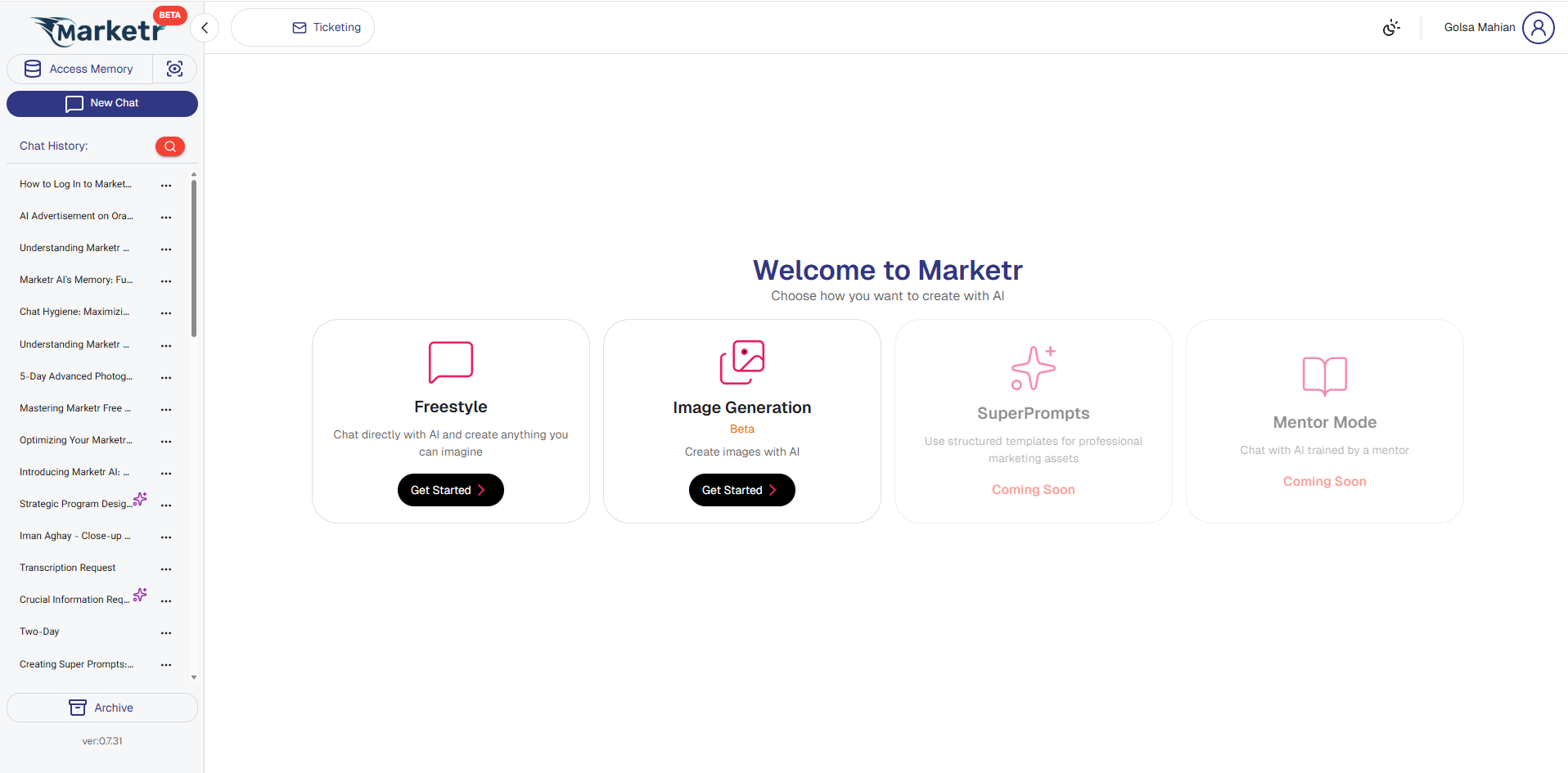
Dashboard Navigation and Accessibility
1. Homepage Navigation To return to the main dashboard from any section, users can simply click on the Marketr logo located in the top-left corner of the screen. This acts as a quick shortcut back to the homepage.

2. Memory Feature Marketr features an accessible "Memory" section, a standout capability allowing users to organize and retrieve past interactions and saved information within folders. This powerful feature enhances workflow and knowledge management.

3. Starting a New Chat The "New Chat" button directs users to a page where they can select the desired type or style of conversation, tailoring the AI's interaction to specific needs.
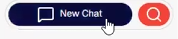
4. Comprehensive Search Function Located next to the "New Chat" button, the "Search" function enables users to search across all past chats and stored memory within their Marketr account, making it easy to locate any information.

5. Gallery Located next to the "Access Memory" button, the "Gallery" enables users to see all the created and uploaded images within their Marketr account.

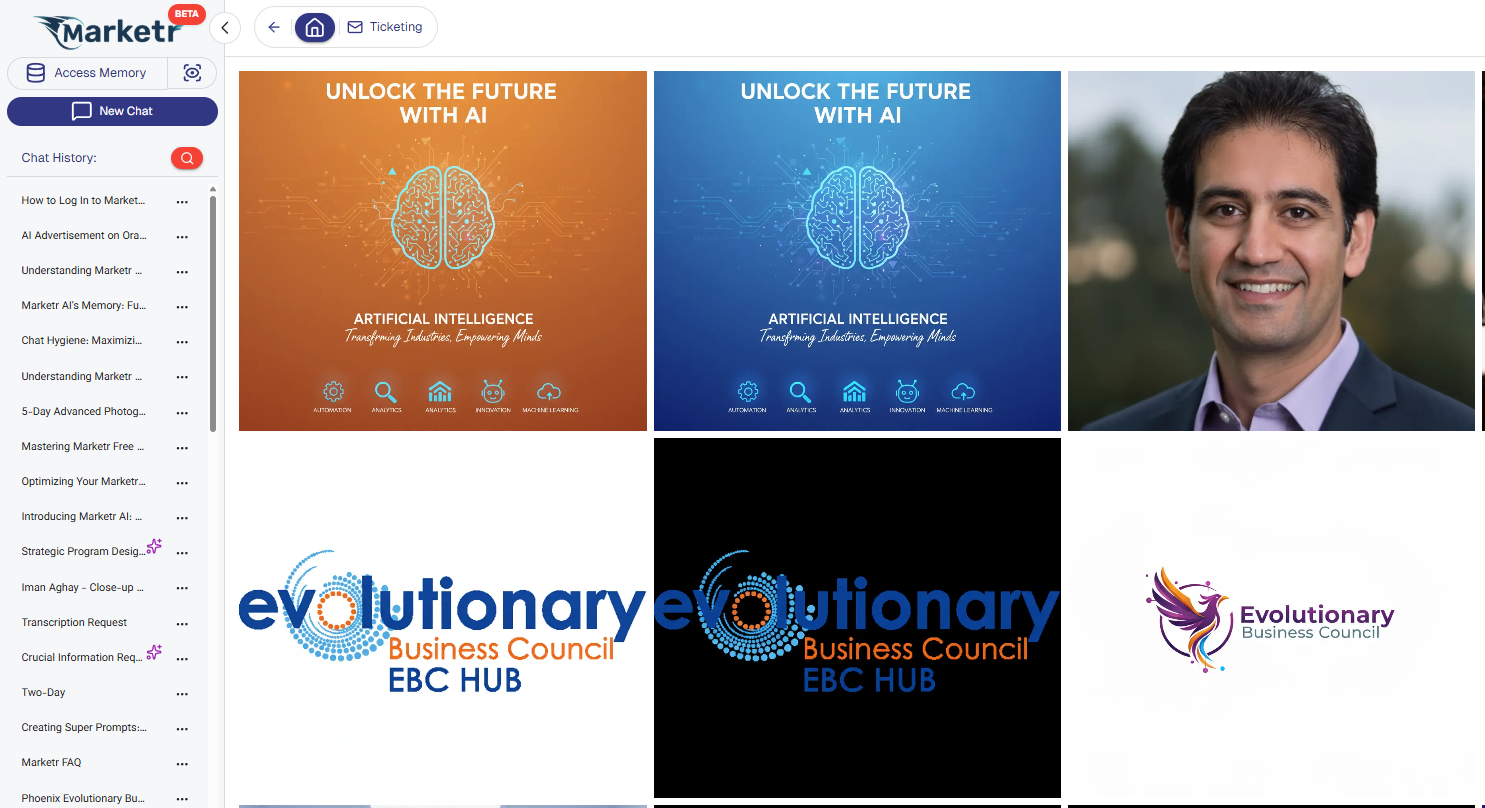
6. Chat List On the left side of the dashboard, a chat list displays all previous conversations, providing a historical record of interactions.
7. Archive for Deleted Items Should a user delete any chat or item, it is moved to the "Archive." This feature allows users to view previously erased items and restore them to their main chats if needed.

8. Collapsing the Sidebar For users working with smaller screens or those who prefer a more expansive view of the main workspace, a button is available to collapse the left-hand sidebar. This maximizes screen real estate. Clicking it again will expand the sidebar, revealing all features and names in full.
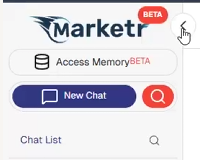
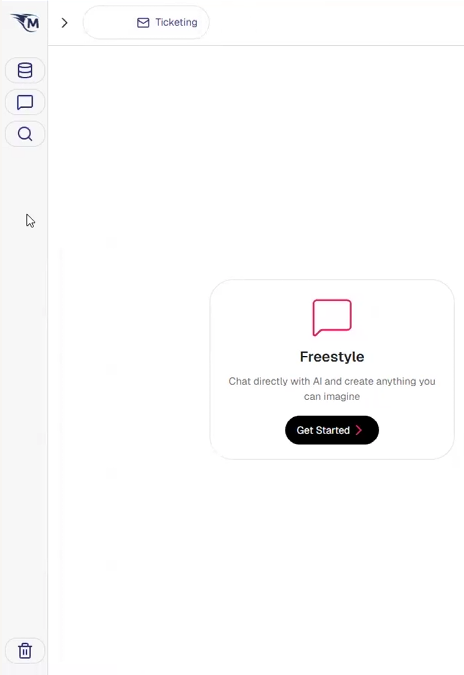
Account Management and Support
1. Ticketing Support In the event of an issue or query, users can access the ticketing option to communicate directly with the Marketr support team. It is highly recommended to use this feature for support requests when logged into the account. Ticketing button goes to https://help.marketr.ai/support/home , and you can submit a ticket, or check the knowledge base for more guidance documents.


2. Theme Settings Users can customize their dashboard's visual theme by selecting between "Light," "Dark," or "System" modes. The "System" option aligns the dashboard's theme with the user's computer's default settings.
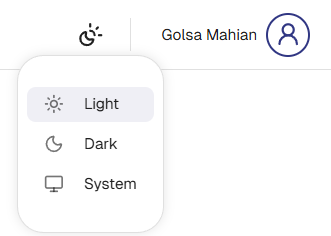
Dark Mode:
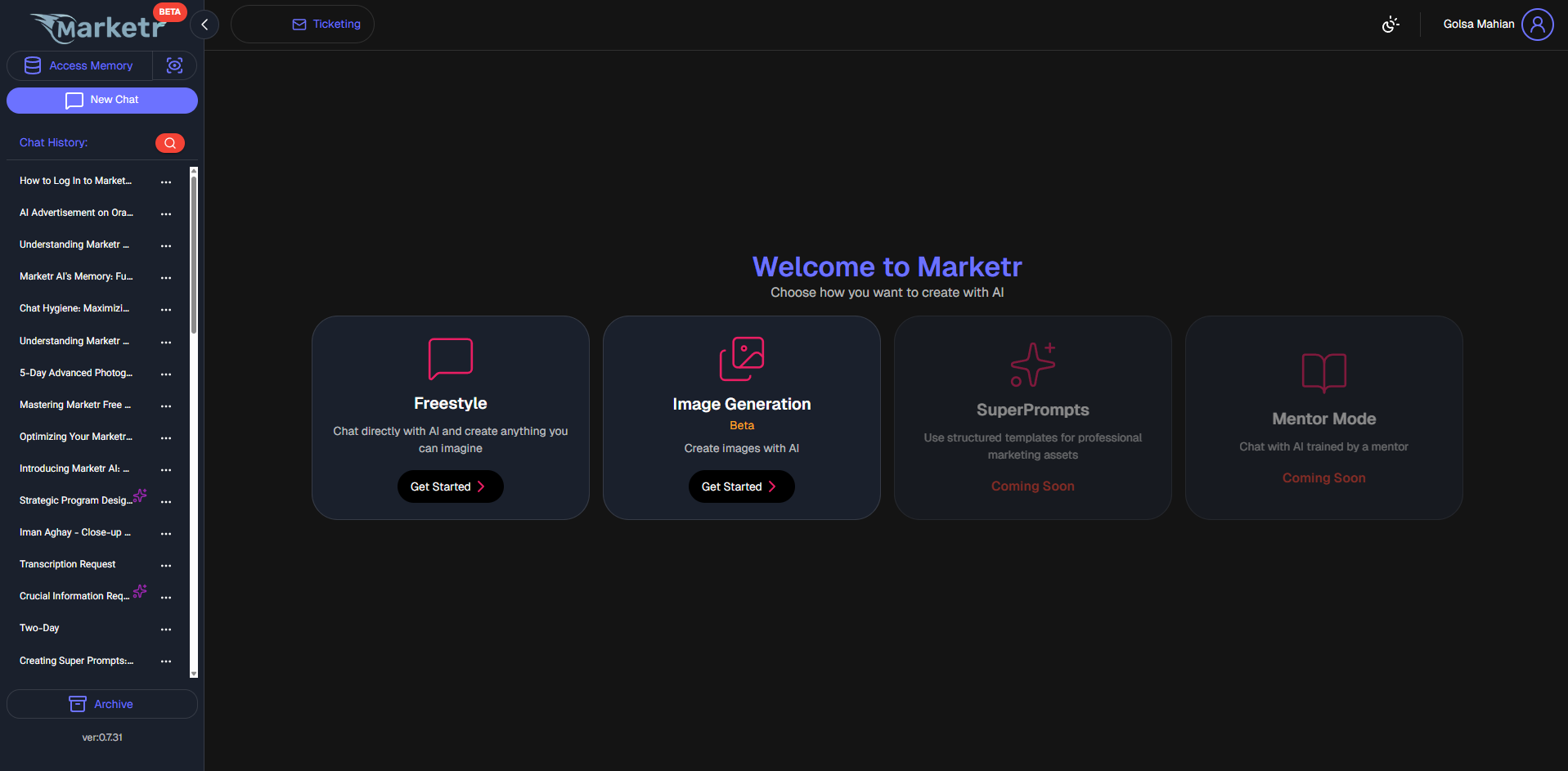
3. User Account Details The top-right corner of the dashboard provides access to critical account information and settings:
Plan Details: View current plan and token usage.
Settings: Edit personal details such as name, email address, company information, and password.

Upgrade Plan: Option to upgrade the current Marketr subscription.
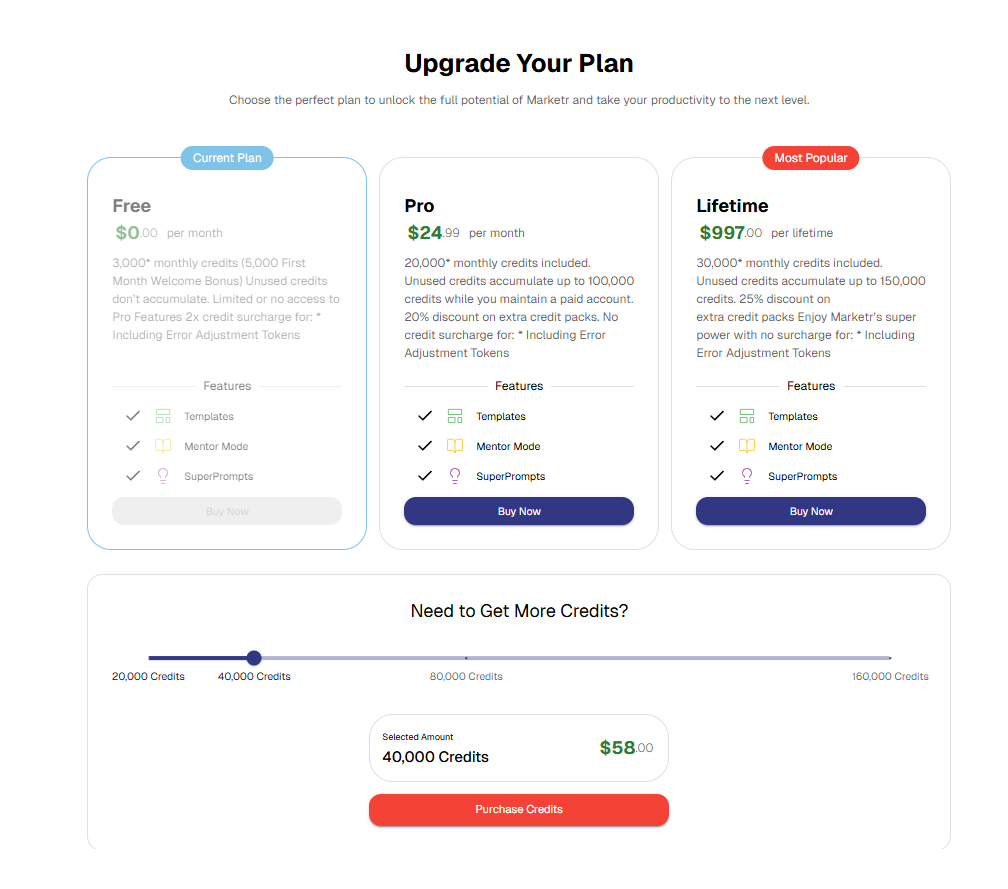
Sign Out: Securely log out of the Marketr account.
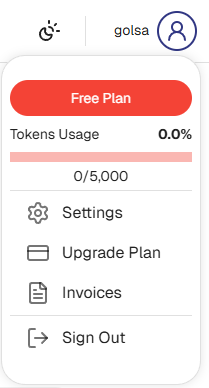
The Marketr dashboard is designed to be intuitive, ensuring easy access to all features and functionalities for an efficient user experience.
Was this article helpful?
That’s Great!
Thank you for your feedback
Sorry! We couldn't be helpful
Thank you for your feedback
Feedback sent
We appreciate your effort and will try to fix the article