This guide provides a step-by-step process for creating a new Marketr account, logging into an existing account, and recovering a forgotten password. Following these instructions will ensure seamless access to the Marketr dashboard.
Creating Your Marketr Account
To begin using Marketr, users must first create an account. This process is straightforward and quick.
- Navigate to the Marketr Website: Open your web browser and go to https://marketr.ai/en.
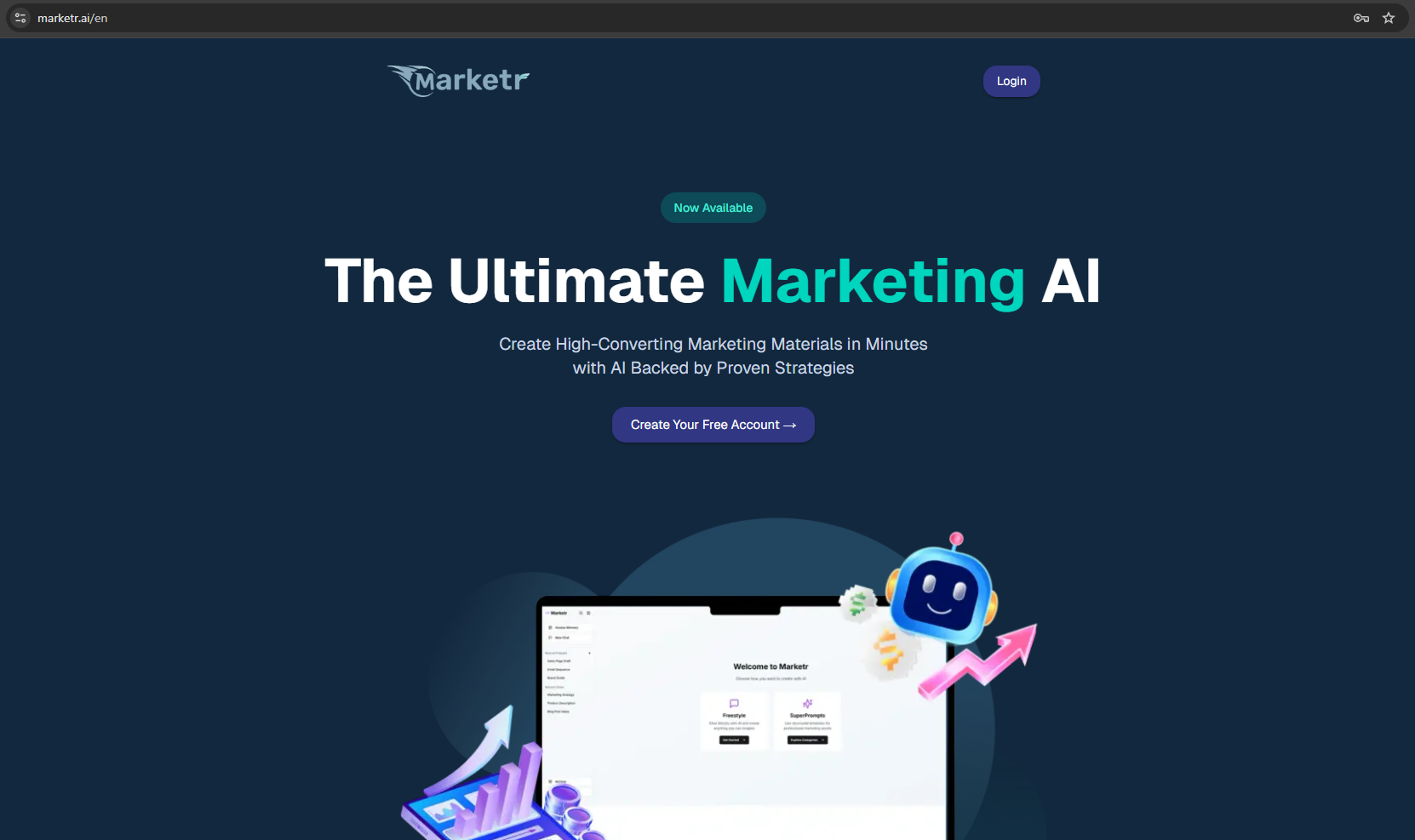
- Initiate Account Creation: On the homepage, locate and click the "Create your free account" button. This will redirect you to the registration page.
- Enter Account Details: On the registration page, input your desired email address and create a secure password. After entering the necessary information, click the "Sign up" button to complete the process.

Logging In to Your Existing Marketr Account
For users who already have a Marketr account, the login process is simple.
- Access Marketr.ai: Go to the https://marketr.ai/en.
- Proceed to Login: If you are not automatically on the login page, look for and click the "Sign in" option, typically found in the navigation bar.
- Enter Credentials: On the login page, enter your registered email address and password into the respective fields. Then, click the "Login" button.
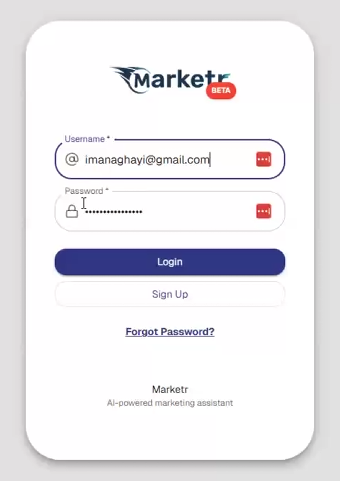
- Dashboard Access: Upon successful login, you will be directed to the Marketr dashboard, which is your central hub for all activities.

Recovering a Forgotten Password
If you have forgotten your password, Marketr provides a secure recovery process.
- Initiate Password Reset: From the login page, click the "Forgot Password" link.
- Request Reset Link: Enter your registered email address into the provided field and click "Send Reset Link."

- Check Email for Instructions: A password reset link will be sent to your email address. Please note that it may take up to five minutes for the email to arrive.
- Pro Tip: Do not repeatedly request the link. Wait for a few minutes. Always check your spam or junk folder, as emails from Marketr may sometimes be filtered there. If found in spam, mark it as "not spam" to ensure future delivery.
- Reset Your Password: Once you receive the email, follow the instructions provided to reset your password.
Accessing the Dashboard When Already Logged In
If you navigate to Marketr.ai while already logged into your account, you will observe a "Dashboard" button instead of a "Login" button in the top right corner. This indicates that the system recognizes your active session. Simply click the "Dashboard" button to be taken directly to your account's main interface.
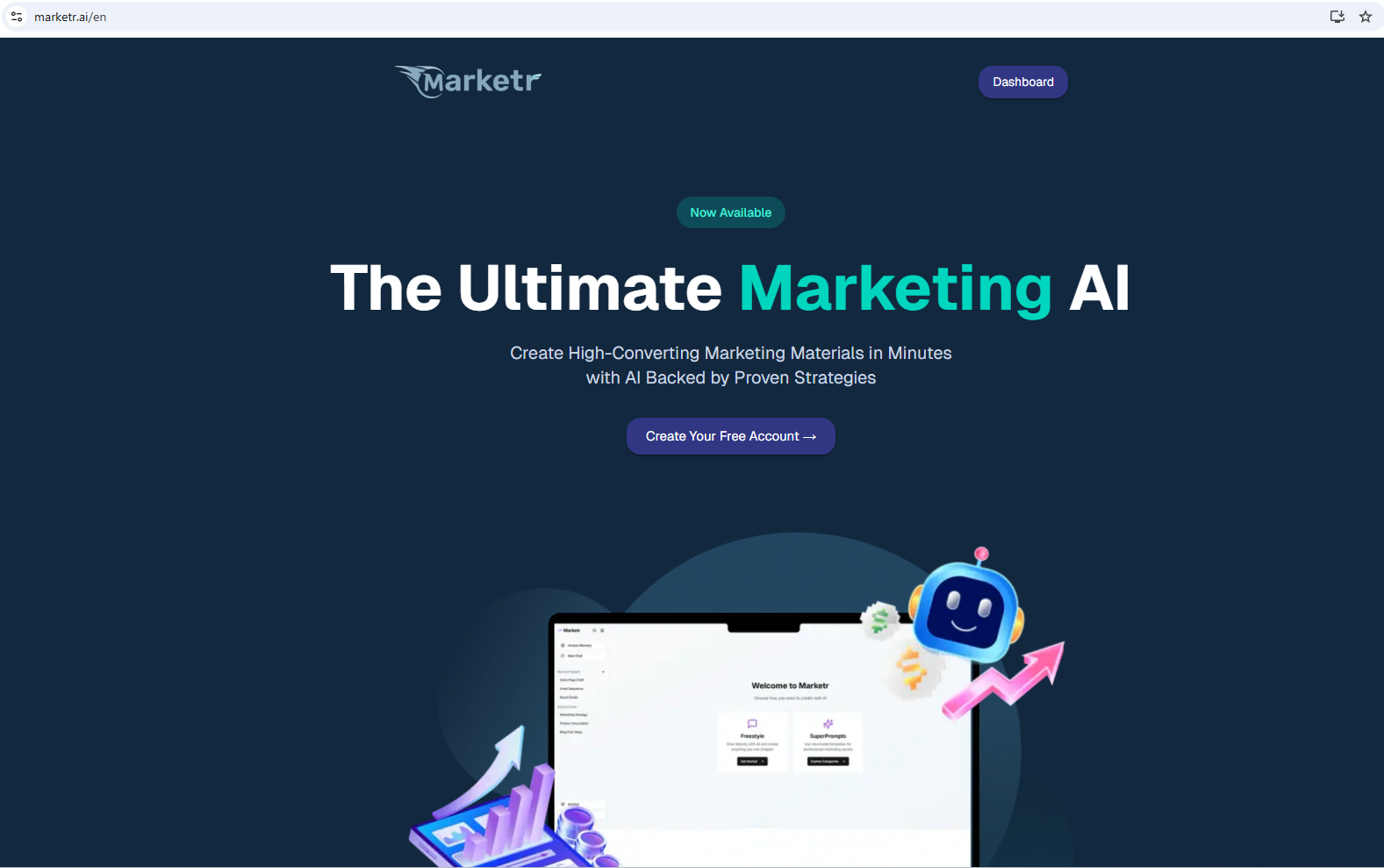
Was this article helpful?
That’s Great!
Thank you for your feedback
Sorry! We couldn't be helpful
Thank you for your feedback
Feedback sent
We appreciate your effort and will try to fix the article